Zoom Error 10004: Unveiling Causes and Solutions

Table of Contents Show
In today’s era of remote collaboration and virtual meetings, Zoom has emerged as an indispensable tool for both individuals and businesses. However, like any sophisticated software, Zoom encounters its share of technical hiccups. One such challenge that users may confront is the elusive Zoom Error 10004. In this comprehensive guide, we will delve into the intricacies of this error, unraveling its root causes and providing actionable insights to remedy the situation.
Decoding Zoom Error 10004: A Brief Overview
Zoom Error 10004 is an error code that can impede users when attempting to participate in a Zoom meeting or webinar. This error typically manifests when issues arise with the user’s internet connection or when the Zoom servers encounter technical glitches.
Unveiling the Culprits Behind Zoom Error 10004
Understanding the diverse causes of Zoom Error 10004 is pivotal for effective troubleshooting. Here are some prevalent reasons contributing to this error:
1. Internet Connectivity Woes
A stable internet connection is paramount for Zoom’s seamless functioning. Error 10004 may rear its head if your internet connection is weak or prone to instability.
2. Firewall or Antivirus Interference
Firewall or antivirus software can sometimes disrupt Zoom’s connection by blocking specific ports or protocols. This interference can result in the manifestation of Error 10004.
3. Zoom Server Quandaries
Occasionally, technical glitches in Zoom’s servers can lead to Error 10004, causing inconvenience for users attempting to join meetings or webinars.
4. Outdated Zoom Client
Using an outdated version of the Zoom client is another potential trigger for Error 10004. Keeping your Zoom software up-to-date is crucial to avoiding compatibility issues.
Navigating Through Zoom Error 10004: Effective Solutions
With an understanding of potential causes, let’s explore pragmatic solutions to bid farewell to Zoom Error 10004:
1. Validate Your Internet Connection
Troubleshoot Zoom Error 10004 by ensuring the stability of your internet connection. Consider restarting your router, connecting directly via Ethernet, and disabling VPN or proxy connections.
2. Temporarily Disable Firewall or Antivirus Software
If firewall or antivirus software is in play, temporarily disable it to check if it resolves the issue. However, exercise caution and re-enable these security measures post-troubleshooting.
3. Verify Zoom’s Status
Before solely attributing the issue to your end, check Zoom’s status page or social media accounts for reported server issues. If Zoom faces technical difficulties, patience might be the key until the issue is resolved on their end.
4. Keep Zoom Client Updated
Prevent compatibility issues by ensuring your Zoom client is up-to-date. Follow these steps to update your Zoom client promptly.
5. Seek Assistance from Zoom Support
If none of the above remedies bear fruit, reaching out to Zoom’s support team becomes imperative. Their dedicated resources can provide assistance in troubleshooting and resolving technical issues like Error 10004.
In Conclusion: Turning the Tables on Zoom Error 10004
While Zoom Error 10004 can be a stumbling block in critical meetings or webinars, armed with knowledge on its causes and effective solutions outlined in this guide, users can navigate these challenges successfully. Remember to stay vigilant about your internet connection, consider temporary security measure adjustments, stay current with Zoom client updates, and leverage Zoom support when necessary. By following these steps, you can minimize disruptions and optimize your overall Zoom experience.
User Queries: Unveiling Further Insights
1. Universality of Zoom Error 10004
Yes, Zoom Error 10004 can afflict various devices, including desktop computers, laptops, smartphones, and tablets. It’s not device-specific but rather linked to issues with internet connections, firewall settings, or Zoom servers.
2. Checking Zoom’s Server Status
To monitor Zoom’s server status, visit their official status page or follow their social media accounts. These platforms provide real-time updates on ongoing issues or maintenance activities affecting Zoom’s services.
3. Importance of Regular Zoom Client Updates
Absolutely, regular updates for your Zoom client are essential. These updates often include bug fixes, security patches, and new features, enhancing the software’s overall performance and stability.
4. Exploring Alternatives to Zoom
Certainly, several alternative video conferencing platforms are available, including Microsoft Teams, Google Meet, Cisco Webex, and Skype. Each platform has unique features and pricing plans, allowing users to explore options that best suit their needs.
5. Zoom Support Responsiveness
Zoom’s support team is known for their responsiveness and dedication to resolving user issues. They offer various support channels, including live chat, email, and phone support, ensuring timely assistance for users, with response times varying based on inquiry volumes.
Also Read: “Vicky Stark Leaked” Scandal: An In-Depth Analysis





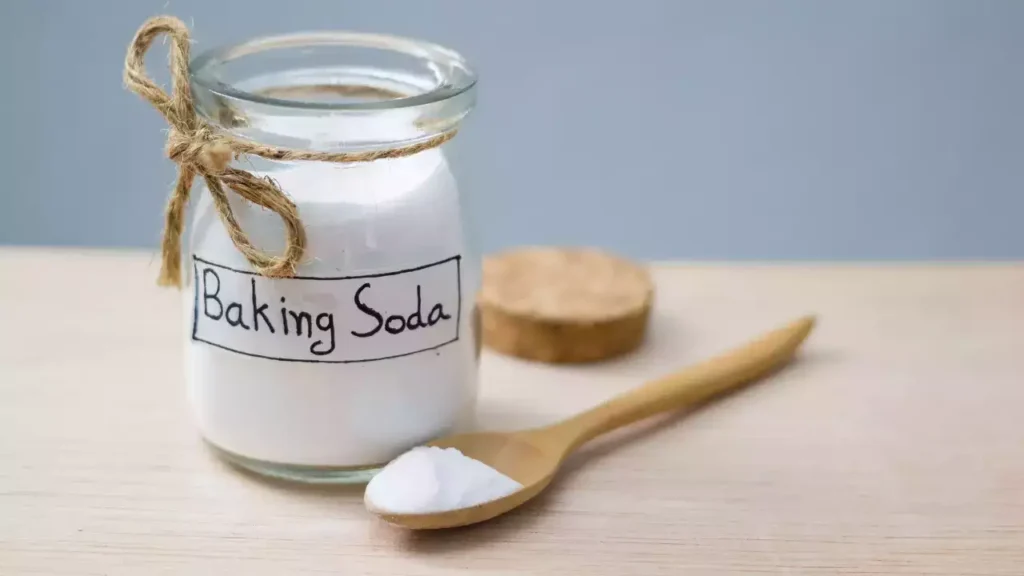
Responses